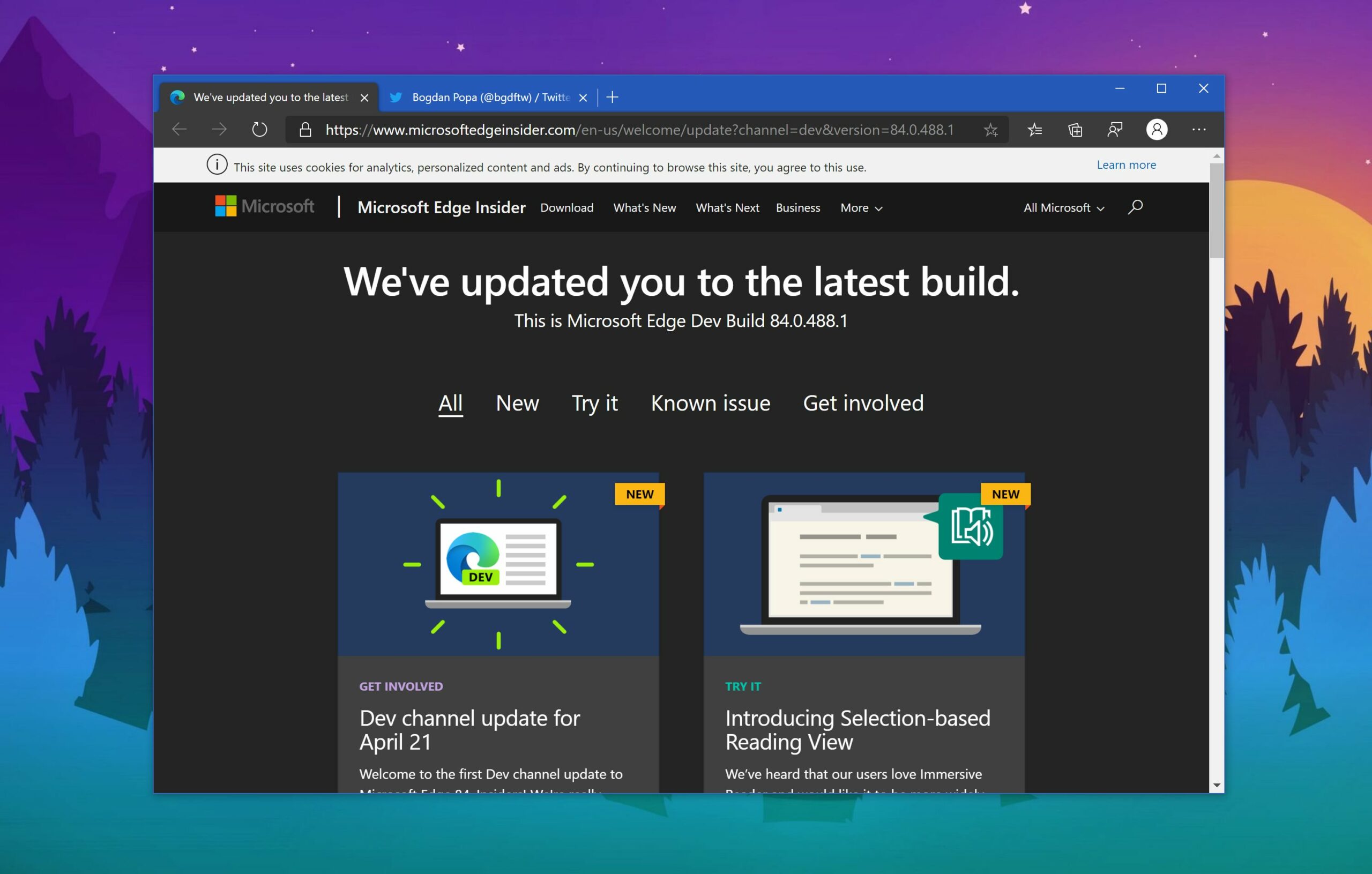
Hey there, tech enthusiasts! It’s your buddy Nuked here, ready to dive into some exciting news from the world of gaming and technology.
Microsoft is currently testing a fresh feature called Microsoft Edge Game Assist. This new in-game browser overlay, powered by Edge, is now available for beta testing on Windows 11.
The nifty “game-aware” overlay resides within the Microsoft Game Bar and is designed to automatically hunt down and display links to tips and guides for the game you’re currently playing. It makes use of the Edge browser to enhance your gaming experience!
Game Assist taps into the profile you’re logged into on Edge, giving you seamless access to your data like cookies, autofill, and favorites. This means you won’t have to log into sites all over again—how convenient is that?
As with other Game Bar widgets, you can pin Game Assist above your game while you play. Right now, it’s available in English, but you’ll need to opt into the preview and set Microsoft Edge Beta 132 as your default browser to check it out.
Currently, most games will require you to seek out content yourself. However, for a select few games such as Baldur’s Gate 3, Diablo IV, and Hellblade II: Senua’s Saga, Game Assist will automatically surface relevant information.
Microsoft plans to expand support for more games throughout the preview period—so stay tuned!
In a demonstration video, Microsoft showcases how the overlay works while following along with video guides. It looks pretty slick!
Feedback is important, and Microsoft is eager to hear from users. You can easily share your thoughts in Game Assist by navigating to Settings and more (the “…”) > Send feedback. Additionally, there’s a community feedback portal where you can vote on desired features for Game Assist.
As of now, Game Assist supports mouse and keyboard input only, but fear not! Microsoft has plans to add support for handhelds and gamepads in the future. Compact Mode support is also on the way.
If you’re eager to get started with Game Assist, here are a few steps:
First things first—make sure your Windows 11 and Game Bar are up-to-date. Then, Game Assist requires either the Beta or Preview channel of Microsoft Edge. If you’re already running Windows Insider builds or have opted into Edge Preview, you’re good to go!
If not:
If you’re new to Edge Beta/Preview, just go to Settings and more (the “…”) > Close Microsoft Edge, then re-open it. You may need to repeat this step a couple of times before the Game Assist option appears.
So gear up and get ready for an enhanced gaming experience with Microsoft Edge Game Assist! Happy gaming!
Greetings, tech enthusiasts! Today, we dive into a pressing issue that affects us all in…
Hello, tech aficionados! It's time to get into some serious tech talk about how exposed…
Hello, tech enthusiasts! Today, we're diving into something fascinating that’s shaking up the audiobook world.Voice…
Hello to all tech enthusiasts! Today we delve into an exciting breakthrough in fusion energy.Introducing…
Hello, tech enthusiasts! Today we're diving into the fascinating world of Anthropic's AI, specifically its…
Hello technology enthusiasts! Today, we're diving into the fascinating world of AI startups and the…